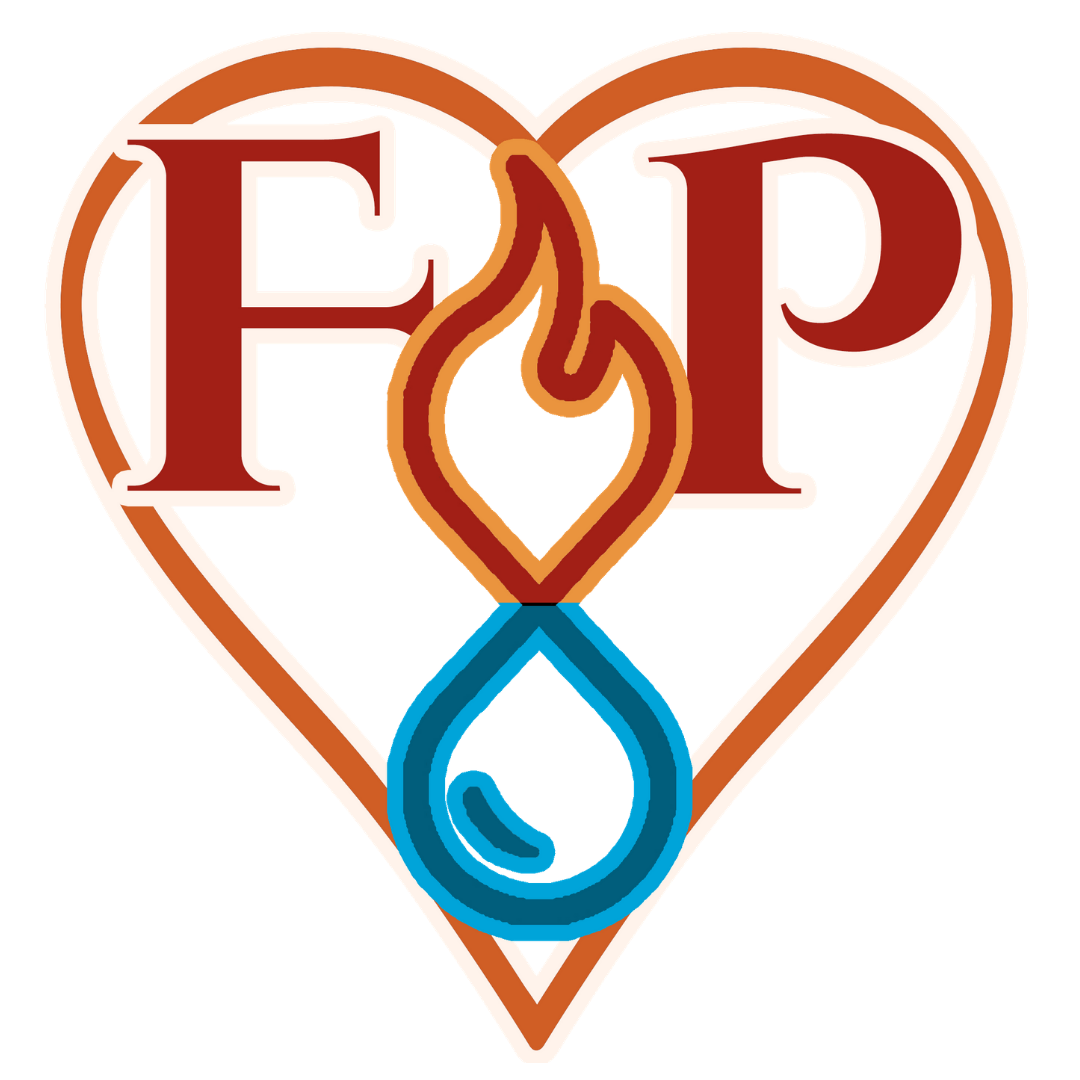Your Appointment Is Confirmed
Your Confirmation Email Is On The Way!
Follow the directions to schedule all of your sessions now.
You can always reschedule later if something comes up, but scheduling all right now is the best way to ensure that you get your preferred time/day.
Here's a 5minute instructional video. The video transcript is below the Client Portal.
How to schedule the rest of your appointments
Transcript
So I'm going to show you how to schedule the rest of your appointments.
You don't have to schedule all of them right now. But I strongly recommend that you do. It is really the best way to ensure that you get your preferred day and time for your future appointments.
So you're gonna, you have scheduled your first appointment, you'll end up on this page, and at the bottom will be the client portal. So you're going to go and put in your email, where it says log in, it has to be the email that you've been using to communicate with me, it cannot be a new email address.
So then you click Login. And that takes you to a page that looks almost the same, but it's actually different. Enter in your email again, and then that takes you to this page. So ignore what you see here. In this example video, you'll have different numbers for all of these unread emails, the incomplete forms, open invoices, etc.
Here, you'll see upcoming appointments and will be the first appointment that you've already scheduled. And for this example, we're using June the first. So to schedule the other appointment, you're going to click on projects, click on that. And you'll see appointments with the one you've already scheduled. And then down here under Appointment Scheduler, you'll see all of the future appointments, including the one that you've already scheduled.
So you're going to go to OO "Oshun's Oasis" Week 2 & click on that. And since I said for our purposes, we started on June 1, then you want to do week two will be June the eighth, it doesn't have to be at the same time. But I'm gonna go ahead and use the same time, submit and finish that will take you to this page.
And then it says "please schedule the rest of your sessions", you come right back down here. Enter your email again. Enter your email again on that other page. And then come back up. You'll see right now here are both appointments, the one you just scheduled. And you'll notice that the number of unread emails has gone up, because every time you schedule an appointment, you are then sent a confirmation email.
So for your third week, you go up here to projects, come down to appointment scheduler, click over here under week three. And we're using June the first is the first day. So we just did you know it's not going to be June 15. And again, doesn't have to be the same time. But I'm going to go ahead and put the same time. And then when we come to the confirmation page. And we keep going to do that again.
Email login takes us to the other page where we have to do the email login again. We go back to projects. And you can see now under appointments, we have all three, come down here to week four. I really prefer that you do the same day every week. But if you need to change the day, from Tuesday to Thursday, or vice versa, that's totally fine.
And then you come back here and you do it one last time, enter in your email. Enter in the email again. And see you can see all four of the appointments, click on "projects" and go to week five. And you don't have to worry about accidentally picking the wrong week once you scheduled one it won't let you schedule that one again. So once you scheduled week two, if you try to click on week two, it'll tell you that you can't schedule so this is fifth so that should be here. And then this time you'll get when you're all done, you'll get this page that says all of your appointments have been scheduled successfully. You will be receiving a confirmation email for each appointment.
You might want to go ahead and bookmark the client portal page because you'll find all of your appointments, every single email communication between us your contract your invoice or invoices and all your payment schedules there.
So I will see you very soon bye